Using CMake to build a cross-platform project with a Boost dependency
While working on the test suite for C++11 Rocks, I needed to setup a cross-platform test suite based on Boost.Test for code examples. I decided to go with CMake for build management because it seems to be a fairly popular option.
There are quite a few tutorials about CMake, but not many of them talk specifically about setting up cross-platform builds or handling Boost. Because of this, I had to dig through a lot of documentation, mailing list posts and so on. As I was new to CMake, I may not have set up things the best way but I thought it would be worth writing down what I learned anyway.
The platform I used was Windows 7 + Visual Studio 10. The cross-platform aspect would come in the future as I’d like to make a GCC edition of the book.
Advantages and disadvantages
The advantages of using CMake are quite obvious. There’s only one set of build scripts for both platforms, so there is no duplication! My impression was that CMake scripts are relatively easy to write. They are certainly simpler than makefiles! There is also a handy GUI for generating project files.
There are disadvantages too, of course. On the Windows side, using CMake breaks the normal workflow for someone who is used to Visual Studio. Files, projects, dependencies and settings all have to be managed outside of Visual Studio, in CMake scripts. CMake also creates extra projects to implement extra steps like installation. It definitely took some getting used to, and while working on Visual Studio examples, there were several occasions when I added files via Visual Studio and had to backtrack and do it via CMake.
Setting up a CMake script
A CMakeScript consists of a series of commands. Here is a minimal script:
cmake_minimum_required(VERSION 2.8)
project(cpp11-tests)
include_directories(src)
add_executable(test-suite test-suite.cpp)The commands can be combined to form constructs such as if/elseif/else. A command can take a number of parameters and keywords which affect its behavior. Some commands are implemented with the help of modules. CMake comes with a large number of built-in modules.
Cross-platform build script
You need a few things to write a cross platform script:
- if/else construct to incorporate platform specific steps
- ways to check what platform you’re on
- a way to set compiler flags
- a way to print things out for the inevitable debugging
Let’s look at an example that’s got all of these. I needed to set some compiler specific flags (e.g. to make sure exception support is enabled) which I achieved with this script:
if (UNIX)
message(status "Setting GCC flags")
set(CMAKE_CXX_FLAGS "${CMAKE_CXX_FLAGS} -fexceptions -g -Wall")
else()
message(status "Setting MSVC flags")
set(CMAKE_CXX_FLAGS "${CMAKE_CXX_FLAGS} /EHc-")
endif()
message(status "** CMAKE_CXX_FLAGS: ${CMAKE_CXX_FLAGS}")Note the parentheses after else and endif, they are required. The message() command lets you print out variables. status is a keyword which signals what kind of message it is. Other keywords you can supply include warning and fatal_error.
Use CMAKE_C_FLAGS to set compiler flags for C files, and CMAKE_CPP_FLAGS to set flags for C++ files.
There is a number of variables available for checking the platform. Instead of checking for UNIX, you could check for WIN32. You can also check what compiler is available using these flags (this isn’t a complete list):
MSVC, MSVC_IDE, MSVC60, MSVC70, MSVC71, MSVC80, CMAKE_COMPILER_2005, MSVC90, MSVC10 (Visual Studio 2010)
Microsoft compiler
CMAKE_COMPILER_IS_GNUCC
is TRUE if the compiler is a variant of gcc
CMAKE_COMPILER_IS_GNUCXX
is TRUE if the compiler is a variant of g++
There are more flags available for other compilers and platforms.
Handling Boost dependency
I had to do 4 things to incorporate a dependency on Boost in my build script:
- Get CMake to find Boost include files
- Link to Boost libraries (as Boost.Test requires linking)
- Configure dynamic linking
- Make Boost dynamic libraries available to the executable
Find Boost
The find_package command can be used to set Boost related variables:
find_package(Boost 1.47 COMPONENTS filesystem unit_test_framework REQUIRED)
message(status "** Boost Include: ${Boost_INCLUDE_DIR}")
message(status "** Boost Libraries: ${Boost_LIBRARY_DIRS}")
message(status "** Boost Libraries: ${Boost_LIBRARIES}")In this example I’m searching for the filesystem and unit_test_framework libraries from Boost. find_package relies on the _FindBoost _module for knowledge about Boost. You can get more information about _FindBoost _with this command:
cmake --help-module FindBoost
FindBoost module source is located in FindBoost.cmake in the Modules sub-folder of the CMake folder.
You may need to set your version of Boost explicitly if your version of FindBoost isn’t up to date:
set(Boost_ADDITIONAL_VERSIONS "1.47" "1.47.0")You might also need to set the Boost root path:
set(BOOST_ROOT "../boost")Linking with Boost libraries
These lines should be enough to link with Boost libraries:
INCLUDE_DIRECTORIES(${Boost_INCLUDE_DIR})
LINK_DIRECTORIES(${Boost_LIBRARY_DIRS})
target_link_libraries(test-suite ${Boost_LIBRARIES})If you run into issues with CMake looking for incorrect library names, this may help:
add_definitions(-DBOOST_ALL_NO_LIB) # tell the compiler to undefine this boost macroThis will tell the Boost config system not to automatically select which libraries to link against.
Dynamic linking on Windows
These commands will ensure that Boost libraries are linked dynamically:
set(Boost_USE_STATIC_LIBS OFF)
set(Boost_USE_MULTITHREADED ON)
set(Boost_USE_STATIC_RUNTIME OFF)
set(BOOST_ALL_DYN_LINK ON) # force dynamic linking for all librariesIt’s also possible to configure dynamic/static linking for individual libraries.
Making Boost dynamic libraries available to the executable
The easiest solution I found was to simply put the DLLs into the same folder with the executable. As part of the install stage, I get CMake to copy the Boost DLLs into the same folder with the executable (the code is Windows specific):
install(TARGETS cpp11-tests
DESTINATION ../bin
CONFIGURATIONS Release RelWithDebInfo Debug)
get_filename_component(UTF_BASE_NAME
${Boost_UNIT_TEST_FRAMEWORK_LIBRARY_RELEASE} NAME_WE)
get_filename_component(UTF_PATH
${Boost_UNIT_TEST_FRAMEWORK_LIBRARY_RELEASE} PATH)
install(FILES ${UTF_PATH}/${UTF_BASE_NAME}.dll
DESTINATION ../bin
CONFIGURATIONS Release RelWithDebInfo
)
get_filename_component(UTF_BASE_NAME_DEBUG
${Boost_UNIT_TEST_FRAMEWORK_LIBRARY_DEBUG} NAME_WE)
install(FILES ${UTF_PATH}/${UTF_BASE_NAME_DEBUG}.dll
DESTINATION ../bin
CONFIGURATIONS Debug
)Resources
I found these pages very valuable when writing my build script.
CMake variables: http://www.vtk.org/Wiki/CMake_Useful_Variables
CMake documentation: http://www.cmake.org/cmake/help/cmake-2-8-docs.html
CMake wiki: http://www.vtk.org/Wiki/CMake
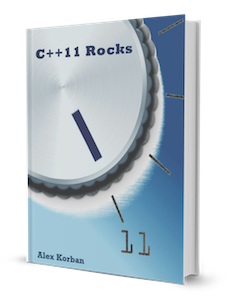
Keen on mastering C++11/14? I've written books focused on C++11/14 features. You can get a VS2013, Clang or a GCC edition.